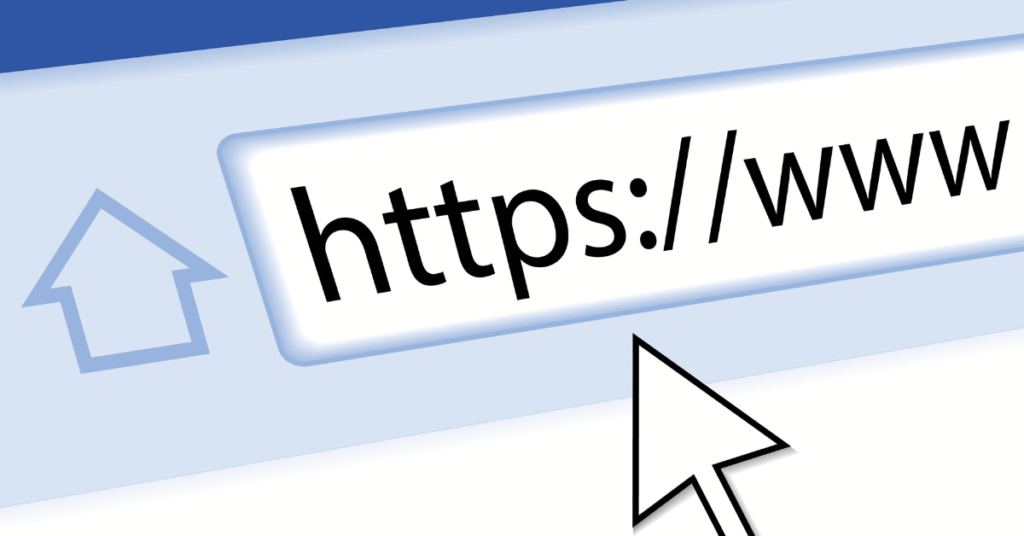How To Create A Facebook (Meta) Pixel

Nick Czerwinski
PPC & Local SEO Specialist
Social media advertising offers a remarkable advantage: the capacity to fine-tune, monitor, optimize, and precisely target your advertisements. At the core of this capability lies the Facebook Pixel, a potent data-collection tool that supercharges your advertising campaigns on Facebook and Instagram.
Now, as of February 2022, there’s been a significant change. The Facebook Pixel has evolved into the Meta Pixel. Throughout this article, you’ll notice references to both names, but the essence remains the same.
Whether you’re already running Facebook or Instagram ads or planning to venture into this dynamic advertising landscape in the future, the Facebook Pixel (or Meta Pixel) is a non-negotiable tool in your marketing arsenal. Learn how to create a Facebook Pixel with Metalogic Design.
Understanding the Facebook Pixel: What It Is and How It Works
The Facebook Pixel, also known as the Meta Pixel, is a small piece of code that you integrate into your website. This unobtrusive code serves as a data-gathering powerhouse, enabling you to achieve several crucial objectives in your online marketing efforts:
Conversion Tracking: The Pixel records user interactions on your website following clicks on Facebook ads. This data includes valuable actions like purchases, sign-ups, or other conversions. It empowers you with insights into the effectiveness of your advertising campaigns.
Ad Optimization: Armed with the data collected by the Pixel, you can fine-tune your Facebook and Instagram ad campaigns. This allows you to deliver your ads to the most relevant and responsive audiences, ultimately boosting your ad performance.
Audience Building: The Facebook Pixel lets you create Facebook Ads custom audiences based on the actions users have taken on your site. These tailored audiences are ideal for crafting highly personalized ad campaigns.
Remarketing: Ever wonder how products seem to follow you around the internet after visiting a website? This is the magic of remarketing, made possible by the Pixel. You can re-engage and re-target users who have previously interacted with your website, increasing the chances of conversion.
In essence, the Facebook Pixel (or Meta Pixel) is your silent partner in the world of digital advertising, helping you maximize the impact of your marketing efforts and significantly improving your return on investment.
Exploring How the Facebook Pixel Works
Now that we’ve introduced you to the powerful capabilities of the Facebook Pixel (or Meta Pixel), it’s time to delve into the mechanics of how this unassuming piece of code accomplishes its magic. Understanding its inner workings is essential to harness its full potential.
Data Collection
At its core, the Facebook Pixel is a data collection tool. It quietly observes and records user interactions on your website. Let’s break down how it works with some practical examples:
Example 1: Conversion Tracking
Imagine you run an e-commerce website selling a variety of products. You create a Facebook ad promoting your latest gadget. A user clicks on the ad, visits your website, browses the gadget’s product page, adds it to their cart, and completes the purchase. The Facebook Pixel is there to witness this journey.
- Action: The user’s actions, from clicking the ad to making a purchase, are tracked by the Pixel.
- Data Recording: The Pixel records that a specific user, who interacted with the gadget ad, completed a purchase. This data becomes valuable for measuring the ad’s success in driving conversions.
Example 2: Audience Building
Now, let’s say you want to create a highly targeted ad campaign for a new line of fitness products. The Facebook Pixel enables you to build a custom audience of users who’ve previously shown interest in your fitness equipment category by visiting those specific product pages.
- Action: Users visit various fitness product pages on your website.
- Data Recording: The Pixel records these actions, associating these users with an interest in fitness products.
- Custom Audience: You can now create a custom audience of individuals who have demonstrated a clear interest in fitness products, making your ad campaign highly relevant.
Event Tracking
The Facebook Pixel also allows for event tracking, which means you can monitor specific interactions users have with your website. These interactions are defined as “events” and can range from viewing content to initiating the checkout process.
Example 3: Event Tracking
Suppose you’re running an online news portal. The Pixel can track user actions like reading an article or subscribing to a newsletter.
- Action: A user reads a news article on your site.
- Event Tracking: The Pixel logs this event, indicating that the user engaged with the content.
- Optimization: You can use this data to optimize your ad campaigns, showing similar articles to users who’ve previously engaged with your content.
Remarketing
The Facebook Pixel’s remarketing capability is another game-changer. It allows you to re-engage with users who have previously interacted with your website, increasing the likelihood of conversion.
Example 4: Remarketing
Let’s say a user visits your travel website, explores vacation packages to a tropical paradise, but doesn’t book. With the Pixel’s data, you can display targeted ads featuring those exact vacation packages to this user as they browse other websites or social media platforms.
- Action: A user checks out your travel offers but doesn’t book.
- Remarketing: The Pixel marks this user for remarketing.
- Ad Display: The user encounters your tailored ads showcasing the same vacation packages they previously viewed, giving them a gentle nudge to complete their booking.
Customizing Facebook Pixel Standard Events for Your Business
The Facebook Pixel, formerly known as the Facebook Pixel but now referred to as the Meta Pixel, offers a versatile set of standard events that can be seamlessly integrated into your website for tracking and optimizing your marketing efforts. These standard events encompass a wide range of user interactions, allowing you to gain valuable insights into user behavior. Here are the 17 standard Facebook Pixel events:
- Purchase: Tracks when someone completes a purchase on your website.
- Lead: Records when someone signs up for a trial or identifies themselves as a lead.
- Complete Registration: Monitors the completion of registration forms, like subscription sign-ups.
- Add Payment Info: Tracks the entry of payment information during the purchase process.
- Add to Cart: Observes when someone adds a product to their shopping cart.
- Add to Wishlist: Records when someone adds a product to their wishlist.
- Initiate Checkout: Monitors users who start the checkout process on your site.
- Search: Tracks the use of the search function on your website.
- View Content: Observes when someone lands on a specific page on your website.
- Contact: Records interactions where someone contacts your business.
- Customize Product: Monitors users who select specific product variations, like choosing a particular color.
- Donate: Tracks instances of someone making a donation to your cause.
- Find Location: Observes when someone searches for your business’s physical location.
- Schedule: Monitors users who book appointments at your business.
- Start Trial: Records when someone signs up for a free trial of your product.
- Submit Application: Observes when someone applies for your product, service, or program, such as a credit card.
- Subscribe: Tracks instances where someone subscribes to a paid product or service.
These standard events offer a comprehensive overview of user interactions on your website, helping you optimize your marketing strategies. However, the power of the Facebook Pixel doesn’t stop at standard events. You can further enhance its capabilities through customization using extra bits of code called parameters.
Customization with Parameters
Parameters allow you to fine-tune and customize standard events based on specific factors. Here are some examples of how you can use parameters to tailor your tracking:
Conversion Value: You can specify how much a conversion event is worth. This is particularly useful for e-commerce sites, as it helps you measure the monetary value of different user actions.
Currency: If you deal with multiple currencies, you can specify the currency associated with a particular event, ensuring accurate tracking and reporting.
Content Type: If your website features different content types, you can track user interactions based on content categories, providing insights into what engages your audience.
Predicted Long-Term Value: This parameter allows you to estimate the long-term value of a user based on their actions. It’s valuable for understanding user behavior and optimizing ad spend.
For instance, if you run a pet supply website, you can use parameters to record views of specific pet categories, such as dog or cat supplies, rather than tracking all views. This level of customization enables you to tailor your advertising and content to specific audience segments, ensuring a more personalized and effective user experience.
Overcoming iOS 14 Limitations with the Facebook Pixel
With the advent of iOS 14.5, Apple implemented changes that have far-reaching implications for third-party tracking, including the Facebook Pixel. These changes are designed to enhance user privacy and give individuals more control over their data. While this is a positive step forward in protecting user privacy, it does affect the way the Facebook Pixel operates on Apple devices.
Limited Impact on Mobile Facebook Users
First, it’s important to note that the impact is not uniform across all users. Only 14.7% of mobile Facebook users access the social network using iOS devices. The majority still use other platforms, which means that a significant portion of your audience remains unaffected by these changes.
Limitations on Standard Events and Custom Conversions
One of the most notable changes arising from iOS 14.5 is the limitation on the number of standard events and custom conversions that advertisers can set up. Advertisers are now restricted to configuring a maximum of eight standard events and custom conversions. This is a significant reduction from the previous flexibility advertisers had in defining and tracking various events.
Honestly, I consider him part of my Team as well, he really cares about our success. As we grow, he will grow with us. I’m excited about the journey and future with Mike and his Team at Metalogic! If you’re looking at Internet Marketing for your business, simply put he’s the best!

Chris Chustz
Owner, Family First Mortgage
Step-by-Step Guide: How To Create a Facebook Pixel
Now that you understand what the Facebook Pixel (or Meta Pixel) can track and why it’s essential for your digital marketing strategy, let’s dive into the process of how to create a Facebook Pixel.
Step 1: Create a Facebook Pixel
Access your Facebook Events Manager, and on the left-hand menu, select “Connect to Data Sources,” then choose “Web.” Click “Get Started” to proceed.
- Opt for “Facebook Pixel” and click “Connect.” Provide a name for your pixel, enter your website URL, and click “Continue.” Keep in mind that you’re limited to one pixel per ad account, so choose a name that represents your business as a whole.
- If you intend to use more than one pixel per ad account, you can do so through Facebook Business Manager.
Step 2: Add the Facebook Pixel Code to Your Website
To put your Facebook Pixel to work collecting valuable data on your website, you’ll need to insert the pixel code into your web pages. There are several ways to achieve this, depending on your website platform:
If you use integration partners like WordPress or SquareSpace, select “Use a Partner Integration” for a hassle-free setup.
If you work with a developer or someone who can edit your website code, click “Email Instructions” to provide them with everything they need for pixel installation.
If neither of these options applies, you’ll need to insert the pixel code directly into your web pages, which we’ll guide you through.
Select “Install code manually.”
Click the green “Copy Code” button.
Paste the pixel code into the header code of your website, just above the
</head>tag. Ensure you add it to every single page or within your header template if you use one. Click “Continue.”Choose whether to use automatic advanced matching, which helps match hashed customer data to Facebook profiles for more accurate tracking and larger custom audiences. Then click “Continue.”
Step 3: Set Up Facebook Pixel Events
Click the “Open Event Setup Tool” button.
Select your Facebook pixel ID, go to “Settings,” and scroll down to “Open Event Setup Tool.”
Enter your URL and click “Open Website.”
Facebook will provide a list of suggested events. Click “Review” next to each event, then choose to “Confirm” or “Dismiss.” Click “Finish Setup” to proceed.
Step 4: Confirm Your Pixel Is Working with the Facebook Pixel Helper
Before you start relying on the data from your Facebook Pixel, it’s crucial to confirm that it’s tracking properly. Here’s how:
- Add the “Facebook Pixel Helper” extension to your Google Chrome browser. Note that it’s available only for Chrome.
- Visit the page where you’ve installed the Facebook Pixel. A popup will indicate how many pixels it finds on the page. It will also confirm whether your pixel is working correctly. If there are issues, it will provide error information for correction.
Facebook will provide a list of suggested events. Click “Review” next to each event, then choose to “Confirm” or “Dismiss.” Click “Finish Setup” to proceed.
Step 5: Add a Facebook Pixel Notice to Your Website
To adhere to Facebook’s terms and, in some cases, legal requirements, you must inform your website visitors that you’re collecting their data using the Facebook Pixel. Be transparent about this process and let users know how they can opt out of data collection. For full details, refer to Facebook’s Business Tools Terms or the Cookie Consent Resource.
By following these steps, you’ll have your Facebook Pixel up and running, ready to provide valuable insights for your advertising and marketing efforts.
Custom Marketing Plans Starting at $500 / month
Benefits of Installing and Utilizing the Facebook Pixel
The Facebook Pixel, now known as the Meta Pixel, is a fundamental tool for anyone running digital marketing campaigns on Facebook and Instagram. Here are several compelling reasons why you should install the Facebook Pixel and leverage its capabilities:
Increase ROI on Your Facebook Ad Spend
The primary goal of advertising is to get a return on your investment (ROI), and the Facebook Pixel plays a pivotal role in achieving this. By collecting valuable data, the Pixel helps ensure that your ads are shown to individuals most likely to take your desired action, be it making a purchase, signing up, or any other conversion. This precision allows you to improve your Facebook ad conversion rate, ultimately leading to a better ROI. It ensures that your advertising budget is used effectively to reach the right audience.
Use Facebook Conversion Tracking
The Facebook Pixel provides in-depth insights into how people interact with your website after seeing your Facebook ads. It even allows you to track user behavior across different devices. For example, if someone views your ad on their mobile device but switches to a desktop to complete a purchase, the Pixel can track this journey. This information is invaluable for refining your ad strategy, understanding the customer journey, and calculating your return on investment.
It’s worth noting that recent changes, such as iOS 14.5, have impacted conversion tracking, but Facebook has implemented solutions like Aggregated Event Measurement to ensure advertisers still receive essential conversion tracking data. To maintain the quality of conversion tracking, you should verify your website domain and stick to one domain for tracking, as cross-domain tracking is limited by iOS 14.5.
Use Facebook Retargeting
Retargeting, or remarketing, is a powerful advertising strategy made possible by the Facebook Pixel. This feature allows you to display targeted ads to individuals who have previously visited your website. You can get highly granular with your retargeting efforts. For instance, you can show users ads for the specific products they added to their shopping carts or wishlists, encouraging them to complete the purchase.
While retargeting audiences may shrink due to iOS 14.5 updates, they won’t disappear entirely. It remains a valuable strategy for re-engaging potential customers and guiding them towards conversion.
Create Lookalike Audiences
The Facebook Pixel can help you create lookalike audiences, expanding your potential customer base. By analyzing the behavior, interests, and demographics of people who interact with your website, the Pixel can identify individuals who share similar characteristics. This allows you to reach a broader yet highly relevant audience, increasing the chances of acquiring new customers.
While iOS 14.5 may impact the input data for lookalike audiences, the functionality remains robust. With a substantial amount of data still available, you won’t likely notice a significant change in its effectiveness.
Optimize Facebook Ads for Value
As the Facebook Pixel gathers data on user purchases and their spending patterns on your site, it can assist in optimizing your ad audience based on value. This means your ads will automatically target people who are most likely to make high-value purchases. By prioritizing these high-value customers, you can maximize the return on your advertising investment.
Become A Google Ads Specialist With MetaLOGIC's Local Digital Marketing Academy
Want to learn more than how to create a Facebook Pixel? From display and search campaigns to Shopping and video campaigns, there’s a way to reach your target audience on the Google Ads platform. Don’t wait to see results – Learn more about our Google Ads Online Training Course.