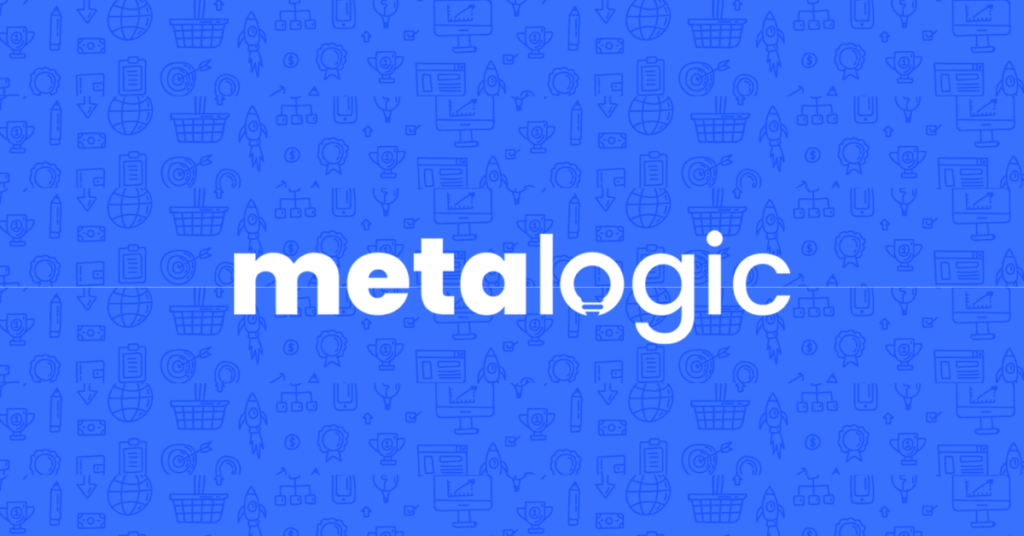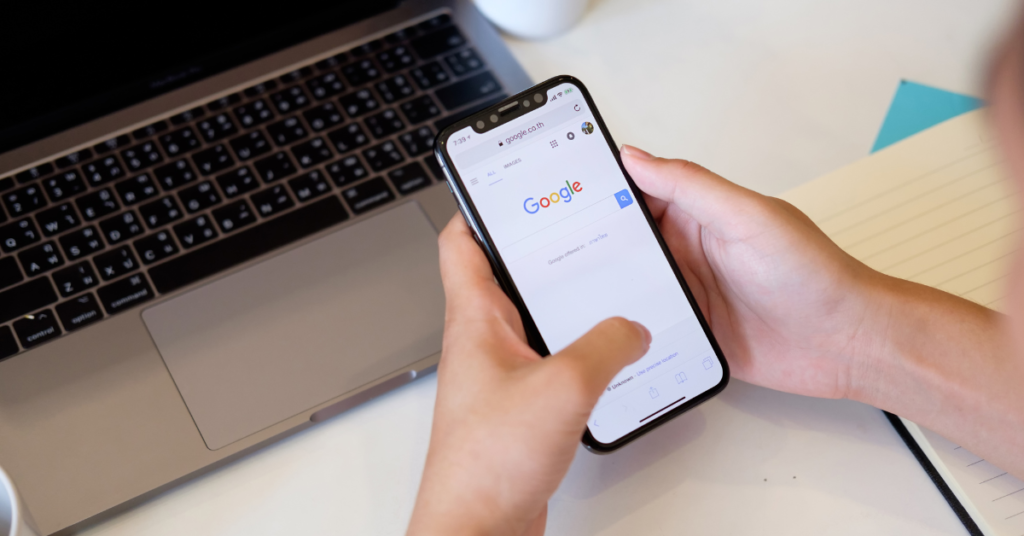Google Ads Call Tracking Using Callrail

Nick Czerwinski
PPC & Local SEO Specialist
Are you running a Google Ads campaign but unsure of its true impact on lead generation and conversions? Clicks and impressions are only part of the picture. To fully gauge the success of your campaign, you need to track what happens after a user clicks on your ad. That’s where Google Ads call tracking using CallRail comes in.
This guide will discuss how you can track phone call conversions in Google Ads using CallRail. You’ll learn how call tracking can help you accurately measure campaign performance and optimize your ads for maximum impact. From setting up conversion tracking to troubleshooting common issues, we’ll provide you with all the knowledge and tips you need to succeed.
Understanding CallRail Call Tracking
CallRail call tracking allows you to track phone call conversions and online actions, giving you a more complete picture of your campaign’s performance. With CallRail, you can set up unique phone numbers for each ad, ad group, or campaign, making it easy to see which ads drive the most calls. You can also set up advanced call tracking features, such as call recording and call transcriptions, to gain even deeper insights into your customers’ needs.
You can optimize your campaign for better performance by tracking phone call conversions. Easily identify which ads and keywords are driving the most valuable calls, allowing you to allocate your budget more effectively. You can also use call data to improve your ad copy, targeting, and landing pages, helping you convert more clicks into conversions.
Benefits of Using CallRail for Call Tracking
CallRail is a powerful call-tracking tool that provides a range of features to help you accurately measure the impact of your Google Ads campaigns. With features such as dynamic number insertion, call recording, call transcriptions, and integrations with other marketing tools, CallRail provides valuable insights into your customer’s needs and behaviors. By using these features, you can track which ads are driving the most calls, optimize your ads and landing pages for better performance, and improve the ROI of your Google Ads campaigns.
Dynamic Number Insertion (DNI): DNI allows you to set up unique phone numbers for each ad, ad group, or campaign. When a user clicks on your ad, the phone number on your website dynamically changes to match the number associated with that specific ad. This allows you to track which ads are driving the most calls and accurately measure the ROI of your Google Ads campaigns.
Call Recording: Call recording allows you to record and listen to phone calls, providing you with valuable insights into your customers’ needs and pain points. You can use this information to improve your ad copy, targeting, and landing pages, helping you convert more clicks into conversions.
Call Transcriptions: Call transcriptions automatically transcribe your phone calls into text, making it easy to search, filter, and analyze your call data. You can use this information to identify everyday customer needs and questions, helping you improve your ads and customer experience.
Integrations: CallRail integrates a wide range of marketing tools, including Google Analytics, Google Ads, and Salesforce. This allows you to track call data alongside other conversion metrics and gain a complete picture of your campaign’s performance.
Whisper Messages: Whisper messages are a powerful tool in the CallRail arsenal that allows businesses to provide a personalized greeting or important contextual information about a caller before the conversation begins. By prompting your team with a short message just before the call connects, you can ensure that every call starts off on the right foot and that your team has the information they need to deliver a great customer experience. Whisper messages can be customized for each tracking number, making it easy to tailor your greetings and context to the specific needs of each campaign.
Call Recording: Call recording is another essential feature that CallRail offers, enabling businesses to review their calls and gain valuable insights into customer interactions. With call recording, businesses can identify areas for improvement, track performance metrics, and ensure that their team delivers top-notch service. It’s important to note that in some areas, it may be illegal to record someone without their knowledge, and businesses may be required to add a legal note or disclaimer to their call recordings to comply with local laws and regulations. With the appropriate measures in place, call recording can be a valuable tool for businesses looking to optimize their customer service, marketing, and overall performance.
Setting Up Your CallRail Account
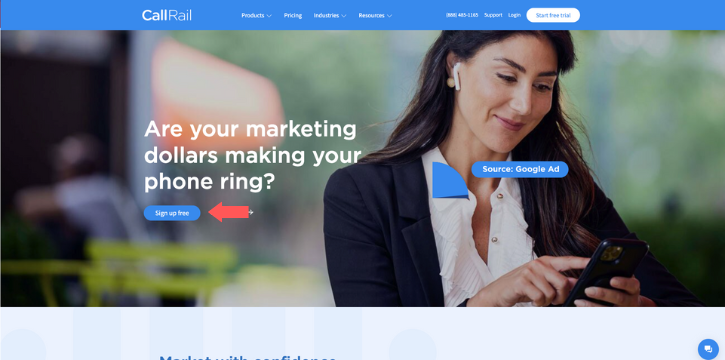
To begin using CallRail, visit their website and select “Sign up for free” from the homepage (If you want to support Metalogic Design and receive a complimentary 14-day trial, you can click here). Once you’ve clicked “Sign up for free,” you’ll be directed to a new window where you can provide your business information. Simply fill out the form to the best of your ability, click “Create account,” and verify your account
Integrating CallRail Call Tracking with WordPress
In CallRail, a website pool is a powerful tool that enables you to track every marketing campaign that leads to your website. With a dynamic pool of tracking numbers that automatically swap for each new visitor, you can easily correlate phone calls with unique website visitors and gain valuable insights into which PPC keywords are driving the most traffic. By utilizing this feature, you can optimize your marketing campaigns to generate more leads and conversions and make data-driven decisions that drive business growth.
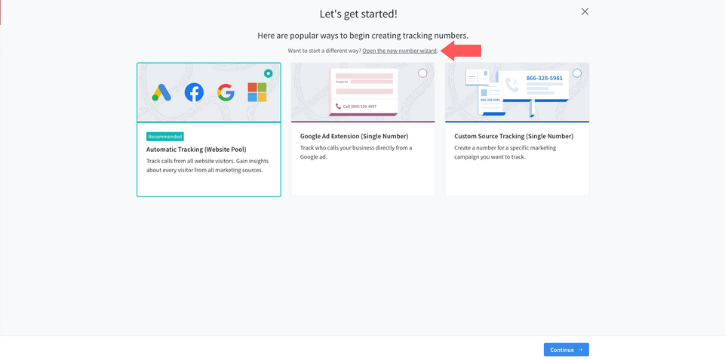
To set up a website pool in CallRail, you have a couple of options. From the “Let’s get started!” screen, click the text “Open the new number wizard” to begin the setup process. Alternatively, you can navigate to the Numbers section in your CallRail settings and click the blue “Create Number” button at the top left of the screen. This will bring up a new window titled “Create Tracking Number.” From here, select the following options
- I’ll use it online
- On my website
- Calls, keywords, & web sessions
Next, enter a forwarding number to route the calls from your website pool. This should be your business’s primary point of contact.
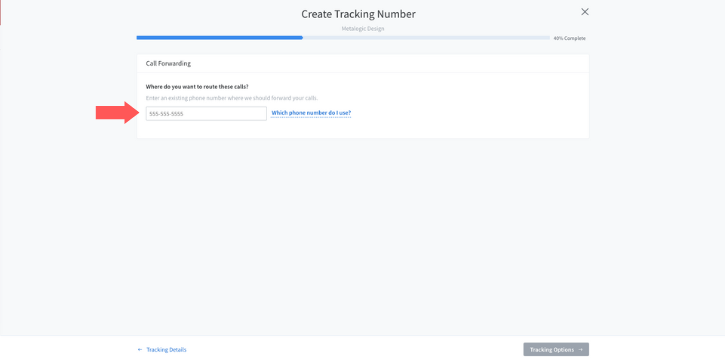
Under “Tracking Options,” we want to track our “Visitors from Google Ads” as we are setting this number up to give us more detail about our Google Ads campaign.
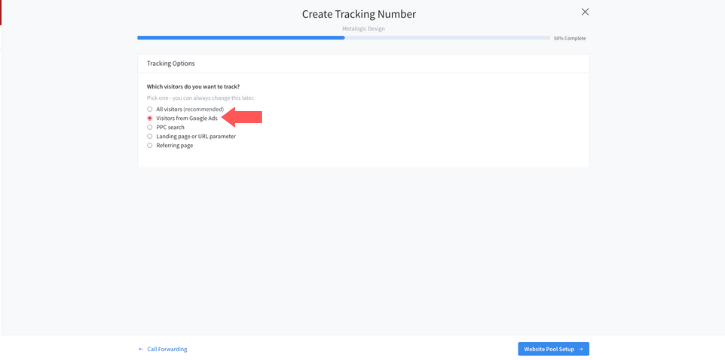
When creating numbers for our website pool, we suggest creating 4 tracking numbers. In CallRail, you are given the option to either create these numbers specific to a singular area code of your choice or create a toll-free number (Note: creating a toll-free number may be beneficial if you are advertising over a broad area but will cost an extra $2 a month per number)
Enter a name for your website pool and click “Number Features” at the bottom right of your screen.
CallRail allows its users to create both whisper messages and record their calls with each number.
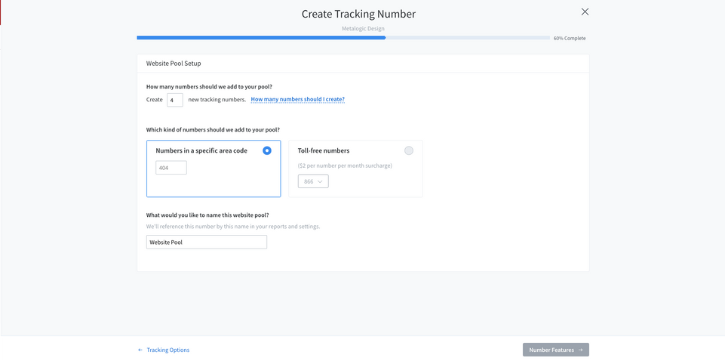
Once you have finished configuring your number, select the blue “Activate Tracking Number” to finish setting up your website pool.
After you’ve created your number pool in CallRail, the next step is to install a snippet of code onto your website. This will enable the numbers to dynamically swap and ensure that all calls are being accurately tracked from visitors who arrive via your Google Ads campaigns.
The installation process is straightforward and can typically be completed in just a few simple steps, enabling you to start tracking calls and driving results in no time.
To begin the installation process, either click “Install the JavaScript Snippet” from the success page of your number pool set up, or in CallRail, click Settings > Integrations > Search. Your search will vary depending on the integration method your website needs
Integrating CallRail With WordPress
If your website or landing page is using WordPress, select WordPress under integrations. You will see a set of instructions from this screen, followed by a Company Plugin Key. Copy the Company Plugin Key to your clipboard and login to the backend of your WordPress site.
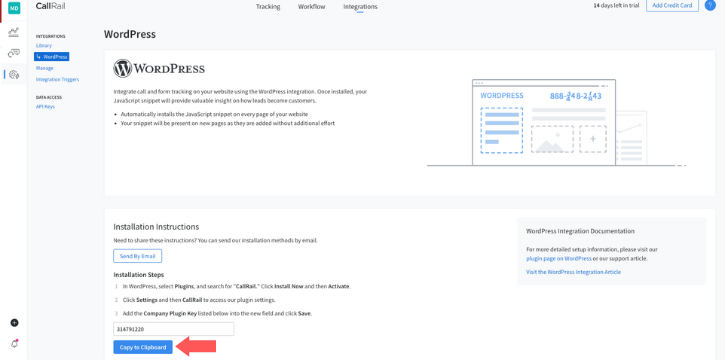
Once you have logged into the backend of your WordPress site, click Plugins > Add New > Search > CallRail. Select the CallRail plugin that appears and activate the plugin.
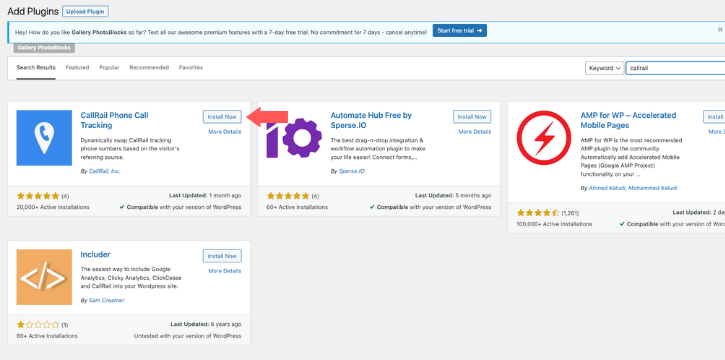
After the plugin has been activated, hover over the settings tab in the left-hand column of your screen and select CallRail. Paste your Company Plugin Key into this plugin and click “Save Changes.”
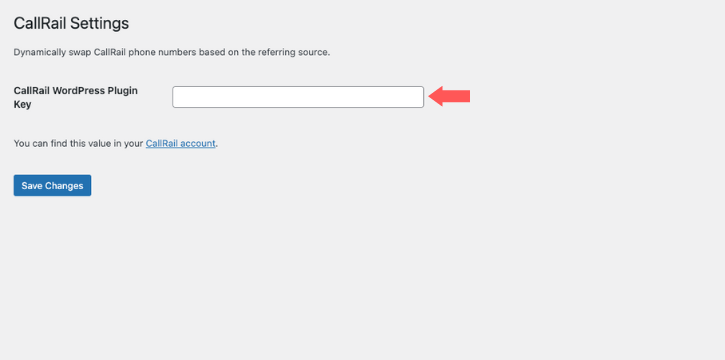
You have now successfully integrated CallRail with your WordPress site!
Honestly, I consider him part of my Team as well, he really cares about our success. As we grow, he will grow with us. I’m excited about the journey and future with Mike and his Team at Metalogic! If you’re looking at Internet Marketing for your business, simply put he’s the best!

Chris Chustz
Owner, Family First Mortgage
Setting Up CallRail with Google Tag Manager
If you opt to integrate CallRail using Google Tag Manager, under the “Integrations” tab, search and select the “Google Tag Manager” integration to begin. On the Google Tag Manager page, copy the Custom HTML code provided to your clipboard and log in to Google Tag Manager on another tab,
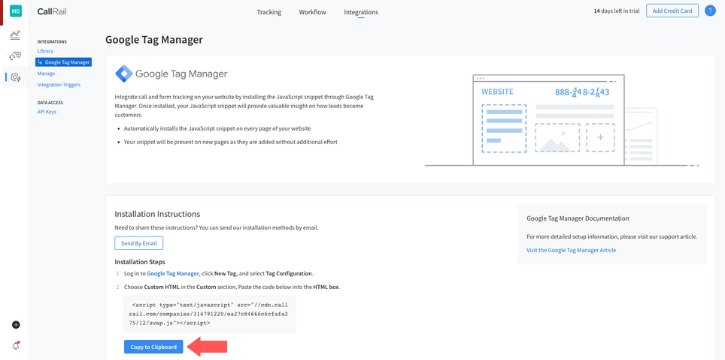
We must create a new tag to integrate CallRail with Google Tag Manager. To do this, click the “Tags” tab on the left-hand side of your workspace and click “New” at the top right to begin creating your new tag.
Name your tag at the top left corner of the new winder and click “Tag Configuration.” Under “Choose tag type,” select “Custom HTML,” under “Custom,” and paste the HTML code you have saved to your clipboard from CallRail.
Next, click “Triggering.” Where the CallRail tag fires will depend on where you send your traffic after someone clicks on your ad. If you send ad traffic to your website, consider choosing “All Pages” as your trigger. However, if you are using only one page or a landing page (highly recommended), we recommend creating a new trigger specific to that page.
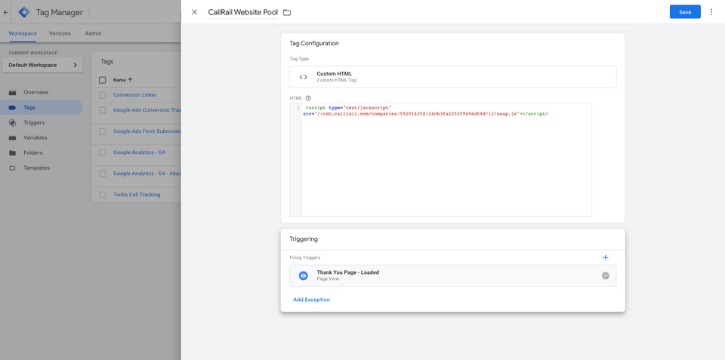
Setting Up CallRail Call Tracking on Wix
To integrate CallRail with your Wix website, begin by selecting the “Wix” integration under the “Integrations” tab in CallRail. On the Wix integrations page, copy the code snippet provided by CallRail to your clipboard.
Next, log in to your Wix account and navigate to your site’s dashboard. From there, select “Settings,” followed by “Advanced Settings,” and then “Custom Code.”
Once in the “Custom Code” section, paste the code snippet from CallRail, name your snippet, and choose the following settings:
- All Pages > Load Code Once
- Place Code in Head
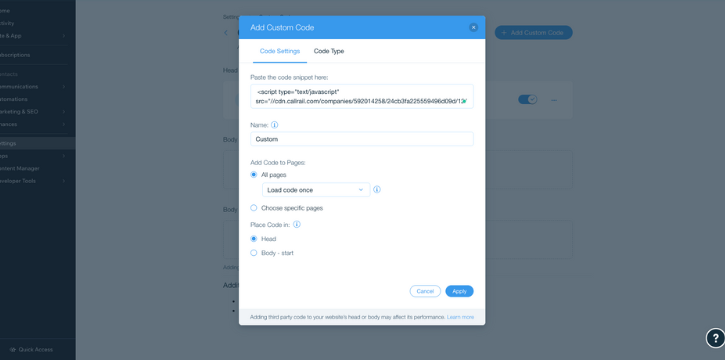
Custom Marketing Plans Starting at $500 / month
Implementing CallRail UTM Parameters for Tracking
To enable CallRail call tracking for your Google Ads campaign, you’ll need to add the CallRail Tracking Template to your campaign at the camoaign level of your Google Ads account. This process is easy and can be completed in just a few steps.
First, navigate to your Google Ads account and click on the desired campaign. Then, click on “Settings” followed by “Additional settings” and select the “Campaign URL options” drop-down menu. Under “Tracking template,” paste the following code:
{lpurl}?campaignid={campaignid}&adgroupid={adgroupid}&creative={creative}&matchtype={matchtype}&network={network}&device={device}&keyword={keyword}
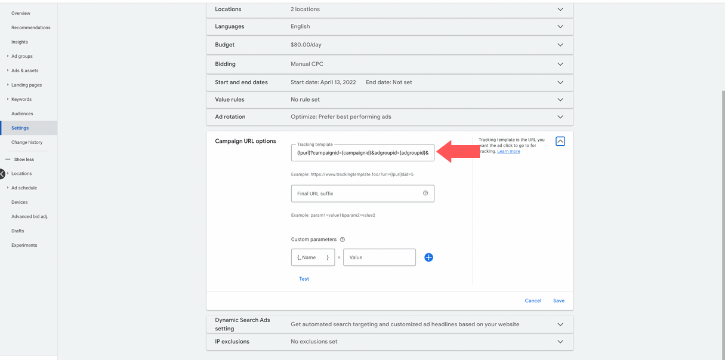
What Is a Call Asset?
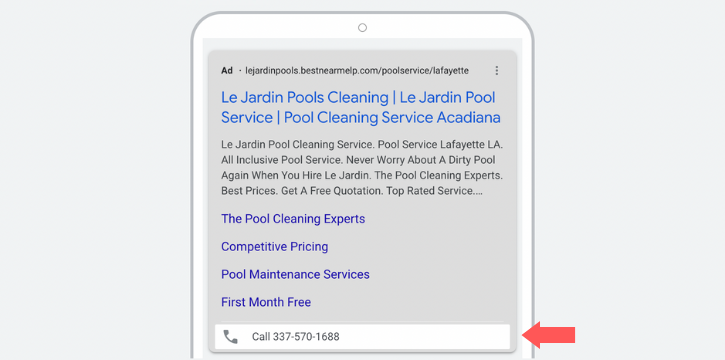
Setting Up a Mobile Click-to-Call Number in CallRail
To create a separate phone number for use as a call asset in CallRail, navigate to the “Settings” tab and select “Create Number”. On the next screen, choose “I’ll use it online” and then select “Somewhere else”. Since this number will be featured on Google Ads, choose “Yes, in an ad extension” and select “Only on mobile devices”. Choose the forwarding number to receive calls from your ad and proceed by clicking “Number Setup”. The following steps are the same as setting up a number for your website pool. Create a new mobile click-to-call extension number using an area code-specific number, a number local to the forwarding number, or a toll-free number (note: toll-free numbers incur an additional $2 per month per number created). Give your new number a name and continue by clicking “Number Features”.
Like with website pools, you can enable a whisper message or call recording by toggling each option. Once you have completed this step, your mobile click-to-call number will be ready to use.
Utilizing Mobile Click-to-Call with Google Ads and CallRail
After creating your mobile click-to-call number in CallRail, you’ll want to integrate it with your Google Ads campaign to track conversions. To do this, log in to ads.google.com and create a new conversion action by clicking “Tools and Settings” > “Conversions” > “+ New Conversion Action.”
Select “Phone calls” as the conversion action type and choose “Calls from ads using call extensions or call-only ads” as the source for the phone calls you want to track.
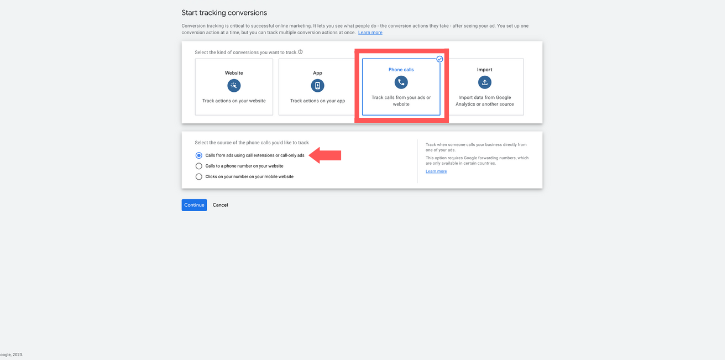
Give your new conversion action a name and configure the settings to track the data that created the conversion action, including:
- Goal and action optimization: “Phone call lead” > “Primary action used for bidding optimization”
- Value: None
- Call length: 60 seconds
- Click-through conversion window: 30 days
- Attribution model: First click
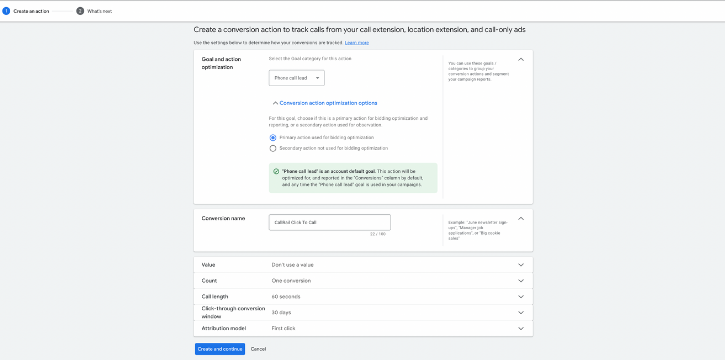
Conclusion
Tracking the performance of your Google Ads campaigns is an essential step to optimize your advertising strategy and improve your return on investment. By implementing CallRail call tracking, you can gain valuable insights into which keywords drive the most phone calls, helping you focus on what works.
With Google Ads call tracking using CallRail, you can easily correlate calls with unique website visitors, giving you a deeper understanding of your customers. Call recording and whisper messages enable you to monitor and improve the quality of your customer interactions, leading to higher customer satisfaction and increased sales.
Integrating CallRail with popular website builders like WordPress and Wix makes setup a breeze, and with a free trial available, there’s no reason to delay. Don’t miss out on the opportunity to take your Google Ads campaigns to the next level with CallRail call tracking – sign up today and experience the difference for yourself!
Become A Google Ads Specialist With MetaLOGIC's Local Digital Marketing Academy
Get your business in front of the right people with Google Ads. From display and search campaigns to Shopping and video campaigns, there’s a way to reach your target audience on the Google Ads platform. Don’t wait to see results – Learn more about our Google Ads Online Training Course.