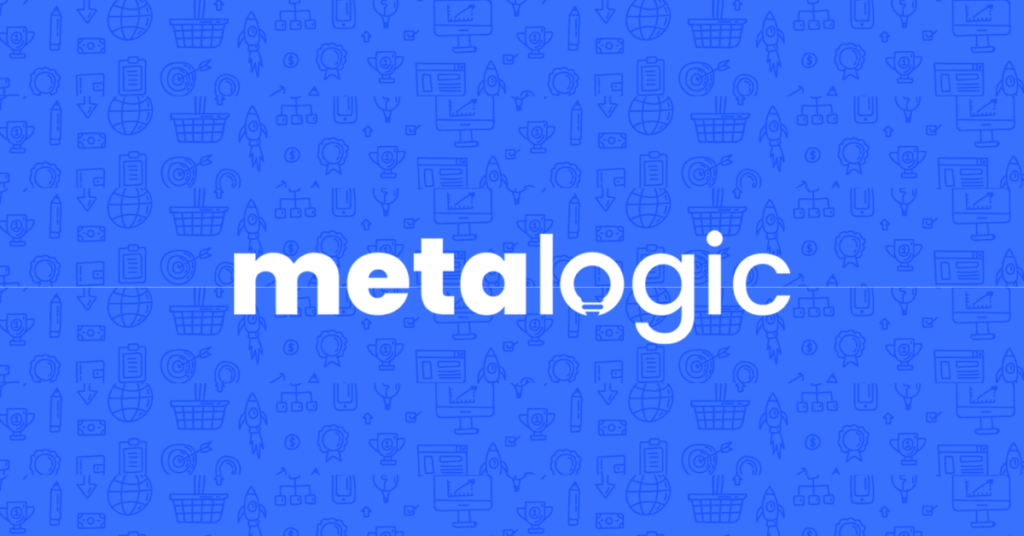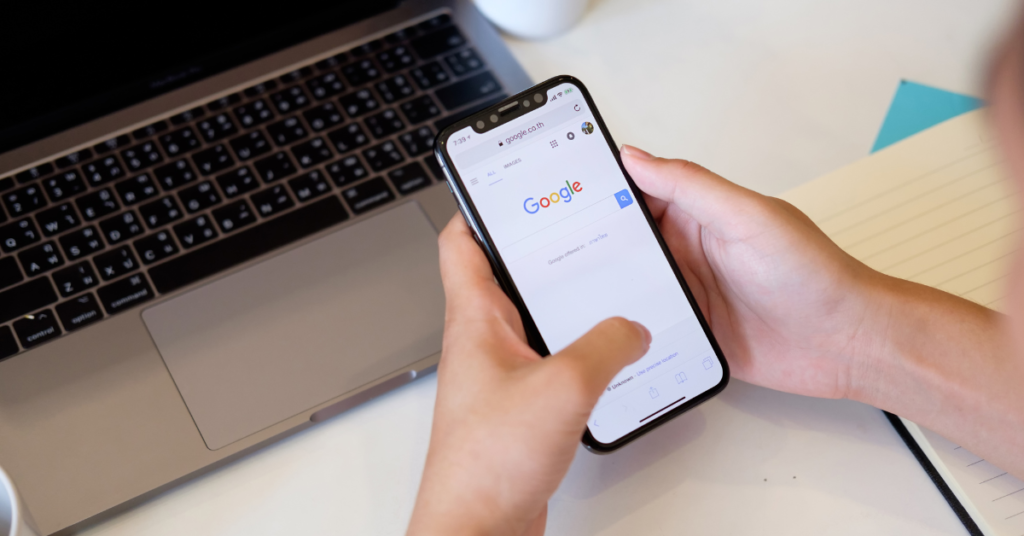Beginner's Guide To Google Ads 2023

Nick Czerwinski
PPC & Local SEO Specialist
What Is Google Ads
Google Ads is a platform that enables advertisers to connect with their target audience through pay-per-click (PPC) advertising. This platform allows you to deliver relevant messages to potential customers as they search the web, watch videos, or browse online. Google’s large user base and extensive networks provide a great opportunity to reach many people. Google is the leading search engine with a market share of over 80%, and the Google Display Network reaches nearly all internet users globally.
The Benefits of Google Ads
Search By Intent
Search intent is the reason behind a user’s search query on a search engine like Google. It is the goal or purpose that the user has in mind when typing their query into the search bar. Understanding search intent is important for businesses and marketers because it allows them to create content and campaigns more closely aligned with what users are looking for, leading to higher engagement and conversions (new customers & leads).
There are four main types of search intent:
Informational: The user is looking for information on a specific topic
Commercial: the user is considering making a purchase.
Transactional: the user is ready to make a purchase.
Navigational: the user is looking for a specific website.
By targeting your ads to specific groups of people, you can increase the likelihood that your ads will be shown to individuals who are interested in your product or service and are more likely to become customers. This helps to ensure that you are getting a great return on your ad spend rather than wasting money on individuals who are not likely to convert.
Conversion Tracking
It’s important to understand the actions taken by users after interacting with your ad. Google’s conversion tracking allows you to see which ads, keywords, and targeting options result in the most conversions for your business. This information is valuable because it helps you optimize your campaigns and make informed decisions about allocating your ad budget.
Google Ads has robust conversion tracking options so you can monitor a full range of outcomes like:
- Contact form submissions
- Phone calls
- Ecommerce sales
- Webpage views
- App downloads
Conversion tracking also helps you to identify areas of your website that may be causing users to drop off, so you can make improvements to increase the likelihood that visitors will complete a desired action, such as filling out a form or making a purchase.
Audience Targeting
Audience targeting refers to showing ads to specific groups of people based on characteristics such as demographics, interests, and behaviors. Audience targeting can be a powerful way to reach the right people with your advertising, as it allows you to focus your ad spend on individuals who are more likely to be interested in what you offer. This can help increase your ads’ effectiveness and improve your ad spending return on investment (ROI).
Within the Google Ads platform, you can target your audience by toggling options such as:
Demographics: In the Google Ads platform, advertisers can narrow down their audience by determining the age range, gender of the person, and income bracket.
Audience Segments: Google allows advertisers to target people interested in a certain category or hobby. These are listed in Google Ads as Audience Segments.
Customer Lists: If a business has a customer list of over a thousand people, it can upload this list to Google and gather data and trends from its past customers to better target future customers.
Retargeting: Retargeting ads work by displaying ads to users who have previously visited your website or shown interest in your products. These ads have a high click-through rate (CTR) and conversion rate and can be a highly effective tool for achieving various goals, including increasing brand awareness, boosting sales, and driving conversions.
Budget Control
With Google Ads, you have complete control over your ad budget. You can set a daily or lifetime budget that works for your business and adjust it at any time. This allows you to manage your costs and ensure a good return on your ad spend.
There are several ways to control your budget with Google Ads:
Set a daily budget: You can set the maximum amount you want to spend on your ads daily. This helps to ensure that you don’t exceed your budget and helps you to manage your costs.
Use bid adjustments: You can use bid adjustments to increase or decrease your bid for specific targeting options, such as location or device. This allows you to fine-tune your budget and allocate more of your ad spend to the people most likely to convert.
Use ad scheduling: You can use ad scheduling to specify the times and days of the week when you want your ads to be shown. This can help you to control your budget by limiting the times when your ads are being shown and avoiding periods when you are less likely to get conversions.
Monitor your performance: By using the tracking and reporting tools provided by Google Ads, you can monitor the performance of your ads and make data-driven decisions about how to allocate your ad budget for the best results.
The self-serve platform allows you to start, pause, or stop campaigns anytime, and you can easily adjust your budget as needed. This is particularly useful if you see that a campaign is performing well and you want to allocate more of your ad spend to it. The platform’s flexibility makes it easy to scale your budget and optimize your campaigns based on performance.
Honestly, I consider him part of my Team as well, he really cares about our success. As we grow, he will grow with us. I’m excited about the journey and future with Mike and his Team at Metalogic! If you’re looking at Internet Marketing for your business, simply put he’s the best!

Chris Chustz
Owner, Family First Mortgage
Getting Started With Google Ads
Create Your Google Ads Account
From the homepage, click the blue ‘Start now’ button at the top left of the page and sign into Google. Once you have signed in, click ‘New Google Ads Account’ to get started.
Google Ads > Start now > Sign In > New Google Ads Account.
Switch to Expert Mode
When you create a new Google Ads account, you can set up a Smart campaign, a simplified version of the platform’s toolset. These campaigns are easy to set up, but they only include some of the features and options available on the standard version of the platform.
While the Smart campaign option can be a good choice for those new to Google Ads who want to get started quickly, it’s generally recommended to use the full version of the platform for more advanced campaigns.
To switch your campaign to Expert Mode, on the page with the headline “What’s your main advertising goal,” click the text “Switch to Expert Mode” highlighted in blue at the bottom.
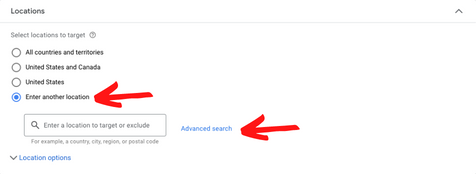
Adding Your Business Information
After switching over to Expert Mode, Google will ask you to input a series of information about your business.
To begin setting up your account in the Google Ads platform, Google will ask you to verify your business name and paste the URL to which people who click on your ad will be sent in the “About your business” section.
Once this step has been completed, click the blue “Next” button.
Business name > Page URL > Next
Note: If you want to create an account without setting up a campaign first, you can click the text “Create an account without a campaign” highlighted in blue.
Connecting Your Google Accounts
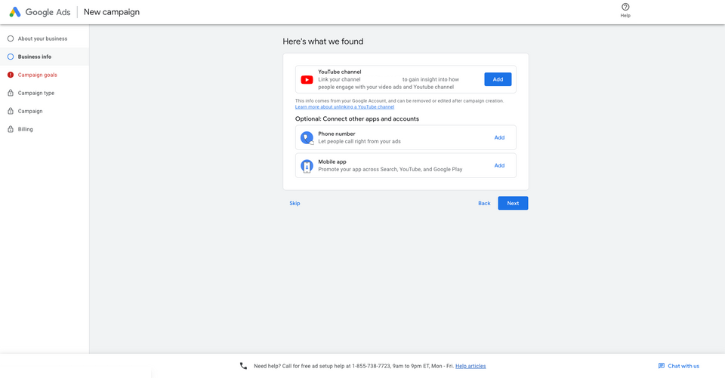
Once you have linked all your Google properties to Google Ads, continue following the setup process by clicking the blue “Next” button.
Note: If you have decided to skip the campaign setup process in the previous step, to connect your linked accounts, click Tools & Settings on the top left of the page > Select “Linked accounts” under Setup > Select the type of account you want to connect > Follow the prompts to complete the setup process.
Campaign Goals
Once all of your accounts have been linked to Google Ads, you will be prompted to select the actions you want people to take with your Google Ads in the next section, “Campaign goals.”
To pick the best campaign goal for your business in Google Ads, consider your overall marketing objectives and the specific actions you want customers to take on your website. Remember that you can select multiple campaign goals, but the more goals you add to your landing page or website, the less effective your conversion actions are.
Once you have selected the campaign goals that best represent your marketing objective, click the blue “Next” button at the bottom right of the page.
Campaign Types
Next, Google will bring you to the section labeled “Campaign type.”
Google Ads offers several campaigns to choose from, each designed to help you achieve specific marketing objectives. Here are the different campaign types available in Google Ads:
Search campaigns: Search campaigns display your ads in Google Search results when people search for keywords related to your business.
Display campaigns: Display campaigns show your ads on websites that are part of the Google Display Network.
Performance Max: Performance Max campaigns use advanced algorithms to adjust your bid and budget in real-time based on the likelihood that a customer will take a specific action.
Video campaigns: Video campaigns display your ads on YouTube and other video websites.
App campaigns: These campaigns promote your mobile app and help you drive installs.
We recommend running a Search campaign as your first campaign for the following reasons:
Intent: With a search campaign, you can show your ads to people actively searching for keywords related to your business. This can be a highly effective way to reach potential customers who are already interested in your offer.
Brand Awareness: Even if someone doesn’t click on your ad, seeing your ad can increase awareness of your brand. This can be particularly useful for businesses just starting and looking to build brand recognition.
Drives Traffic: Search campaigns can help drive traffic to your website, which can be especially useful if you want to generate leads or make sales online.
Increase Online Sales: If you have an e-commerce store, a search campaign can effectively drive sales. By targeting people actively searching for products like yours, you can increase the chances that they’ll make a purchase.
Targeted audience: With search campaigns, you can use negative keywords and other targeting options to fine-tune your audience and ensure your ads are being shown to the right people.
Once you have selected the campaign that best suits your needs, click the blue “Next” button at the bottom right of the page.
Note: If you selected Lead calls as a campaign goal, you will be prompted to input your business number at the bottom of this page. To get the most out of Google Ads, check out our blog about call tracking.
Bidding Strategies
Several bidding strategies are available in Google Ads, each of which can be used to achieve different marketing objectives. Here are some of the most common bidding strategies:
Manual bidding (recommended): You set your own bid amount for each keyword or placement with manual bidding. This can be a good option if you want more control over your bid amount.
Automatic bidding: With automatic bidding, Google Ads will automatically set your bid amount based on your target CPA, ROAS, or impression share. This can be a good option to save time and let Google Ads optimize your bids.
Maximize clicks: This bidding strategy is designed to get as many clicks as possible within your budget. Google Ads will automatically set your bid amount based on the likelihood that a click will result in a conversion.
Maximize conversions: This bidding strategy is designed to get as many conversions as possible within your budget. Google Ads will automatically set your bid amount based on the likelihood that a click will result in a conversion.
Target search page location: This bidding strategy is designed to help you display your ads in a specific location on the search results page. You can choose to target the top of the page, the bottom of the page, or anywhere on the page.
When starting with Google Ads, starting with a bidding strategy that is easy to set up and manage, such as Manual bidding, can be helpful. This will allow you to get a feel for how the platform works and make any necessary adjustments before moving on to more advanced bidding strategies. Once you’re more experienced with the platform and understand your company’s data better, we suggest switching your campaign to an automated bidding strategy.
Once you have selected your chosen bidding strategy, click the blue “Next” button to continue setting up your campaign.
Note: If you want to use a manual bidding strategy at first, once you have finished setting up the account, select “Settings” under your Campaign > Bidding > Manual bidding > Enhanced CPC
Networks
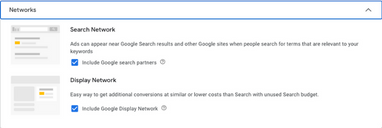
The Search Network is a collection of websites that show Google Ads when people search for specific keywords. These websites include Google Search, other search engines, and other sites that partner with Google to show search ads. When you create a campaign for the search network, your ads can appear in Google Search results and on other websites that show search ads.
The Display Network is a collection of websites, apps, and video content that show Google Ads. When you create a campaign for the display network, your ads can appear on these websites, apps, and videos, as well as on other sites and apps that partner with Google to show display ads. The display network includes a wide range of content, such as news articles, blogs, and YouTube videos.
In summary, the search network is used for search ads, while the display network is used for display ads. Both networks allow you to target specific audiences and locations, and you can use them separately or together in a single campaign.
Custom Marketing Plans Starting at $500 / month
Location Settings
Location targeting in Google Ads allows you to show your ads to customers in specific countries, regions, or cities or within a certain distance from your business or a specific location.
Under “Locations,” Google will allow you to select the location you want to target and exclude from your ads campaign. If your target area is not listed initially, select the option “Enter another location” and click “Advanced search,” highlighted in blue.
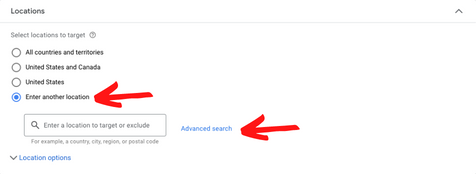
In Advanced search, Google allows the advertiser to enter a country, city, region, or postal code to target or create a radius surrounding a place, address, or city.
Adding A UTM Tracking Code
UTM codes, also known as urchin tracking modules, can be added to the end of your landing page URLs to help track user behavior and measure the effectiveness of your ads. To make the process easier and improve your data, consider adding UTMs at the campaign level so that Google can automatically implement them into your ads. To do this, click the blue “More settings” text to open the dropdown menu with more options and select “Campaign URL options.” Here you can paste your UTM into the tracking template field. While UTMs do not change the destination customers are taken to after clicking on your ad, they provide valuable insights into how users interact with your site.
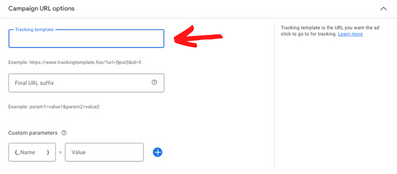
Learn more about UTM codes here
Audience Segments
In Google Ads, audience segments are groups of users identified as having similar interests, characteristics, or behaviors. These segments can be based on demographics, interests, behaviors, and other factors, and they can be used to target specific groups of users with personalized advertising.
Audience segments can be created and managed in the Audiences section of the Google Ads interface. Once an audience segment has been created, it can target specific campaigns or ad groups within your Google Ads account. You can also create custom combinations of audience segments to create even more targeted campaigns.
Some examples of audience segments in Google Ads include
Demographic segments: These segments are based on demographic information such as age, gender, and location.
Interest-based segments: These segments are based on user’s interests, as determined by their online activity.
Behavioral segments: These segments are based on user’s past behavior, such as their search history or visited websites.
Remarketing segments: These segments are based on users who have previously interacted with your business, such as by visiting your website or engaging with your ads.
Using audience segments can help you create more targeted and effective advertising campaigns, as you can deliver the right message to the right people at the right time.
Note: When adding audience segments to your campaign, we strongly recommend selecting “Observation” as your targeting setting for this campaign. With observation selected, you will not narrow the reach of your campaign while still having the option to adjust your bidding on each segment
Keywords
In Google Ads, search keywords are the words and phrases that users enter into the search engine when looking for products or services. These keywords trigger your ads to appear in search results when they are relevant to the user’s query.
There are three main keyword match types in Google Ads:
Broad match: Broad match keywords are the most general and will trigger your ad to show up for a wide variety of searches. For example, if you are using the broad match keyword “red sneakers,” your ad might show up for searches like “sneakers for sale,” “red shoes,” or “cheap red sneakers.”
Phrase match: Phrase match keywords are more specific than broad match and will only trigger your ad to appear for searches that include the exact phrase you are targeting. For example, if you are using the phrase match keyword “red sneakers,” your ad might show up for searches like “red sneakers for sale” but not for searches like “cheap red sneakers.”
Exact match: Exact match keywords are the most specific and will only trigger your ad to appear for searches that match your target keyword. For example, if you are using the exact match keyword “red sneakers,” your ad will only show up for the search “red sneakers,” not for any variations of that phrase.
Identifying relevant keywords for your search ads can be challenging, especially for those new to the platform. However, free tools like the Google Keyword Planner can assist in your keyword research, providing additional search term ideas and giving you an idea of the required bid.
Creating Your Ads
Copywriting is a key element in the success of Google ads. To create effective ads, it’s important to craft concise, engaging, and action-oriented copy that complies with Google’s guidelines.
Here are some helpful tips for creating an effective Google ad:
Identify your target audience: Clearly define who you want to reach with your ad. This will help you create ad copy and choose relevant keywords.
Use strong and specific headlines: Your headline is the first thing people will see, so make it catchy and relevant to your business.
Include relevant keywords: Create headlines using relevant to your business and the products or services you offer. This will help your ad appear in the right search results.
Write compelling ad copy: Use clear and concise language to describe the benefits of your products or services.
Include a call to action: Encourage people to take a specific action, such as visiting your website or making a purchase.
Test and optimize: Run multiple versions of your ad and track their performance. Use the data you gather to improve your ad and get the best results continually.
To maximize the effectiveness of your ads, try to include a unique copy in as many fields as possible, including optional ones. It’s also a good idea to experiment with different versions of your copy and refresh it regularly to avoid ad fatigue.
Assets (Formally Called Extensions)
Assets are additional information you can add to your Google Ads to provide more context and detail about your products or services. Assets can help your ad stand out and take up more space on the search results page, which can increase the visibility and effectiveness of your ad.
With Assets, you can provide more information and make it easier for people to take action, which can help increase the effectiveness of your ad.
Here is a list of available Google Ads Assets:
- Sitelinks
- Callouts
- Structured Snippet
- Call
- Location
- Image
- Lead Form
- Price
- App
- Promotion
Budget & Review
Now that your campaign is ready to roll, select the daily budget that you want to spend each day. If you have a monthly budget allocated to Google Ad spend, divide the total dollar amount by thirty to get an average daily budget.
Once you have finished setting up your campaign in its entirety, review all of you campaign settings and features under “Review” and then input your billing info on the next page
Become A Google Ads Specialist With MetaLOGIC's Local Digital Marketing Academy
Get your business in front of the right people with Google Ads. From display and search campaigns to Shopping and video campaigns, there’s a way to reach your target audience on the Google Ads platform. Don’t wait to see results – Learn more about our Google Ads Online Training Course.