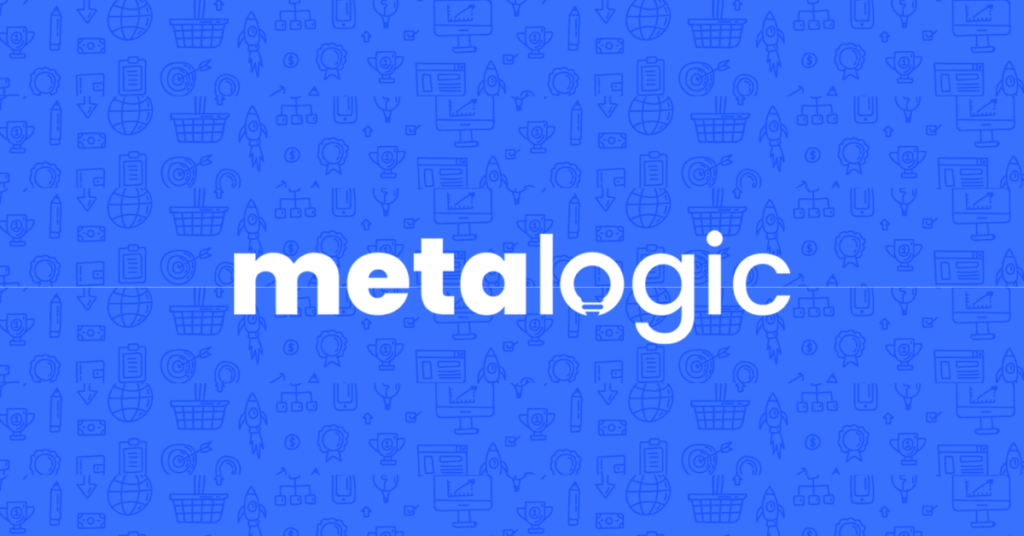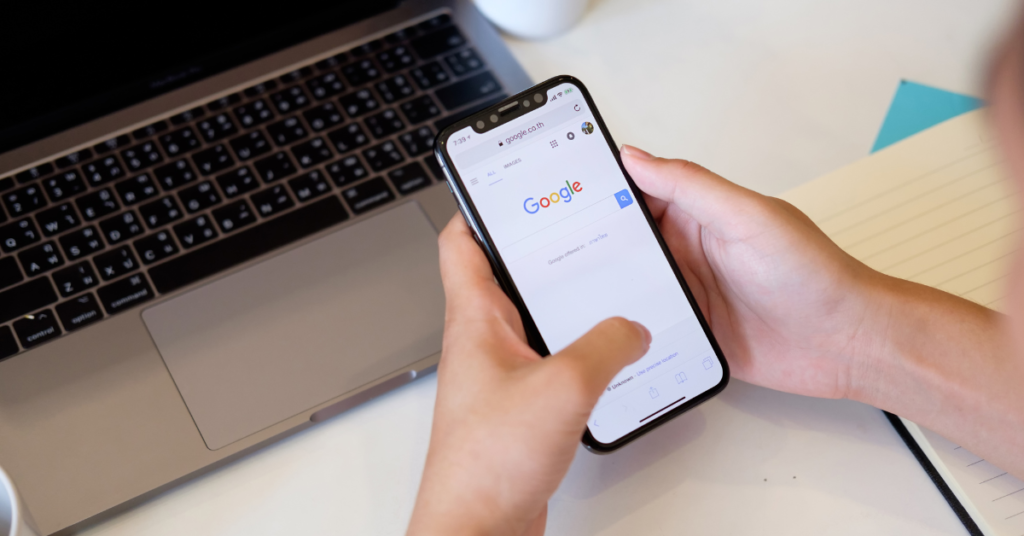Google Ads Location Extension

Nick Czerwinski
PPC & Local SEO Specialist
In the world of digital marketing, local businesses are continually seeking ways to stand out in the crowded online landscape. One powerful strategy that can significantly enhance your local advertising efforts is linking your Google My Business (GMB) profile to your Google Ads account to enable a location extension for your ad campaigns. This integration, known as the Google Ads Location Extension, allows you to optimize your ads for local searches and connect with potential customers in your area more effectively.
Key Benefits of Using Google Ads Location Extension
When considering whether to link your GMB profile to Google Ads in order to add a location extension, it’s essential to understand the wide range of benefits that this integration offers. Here are some key advantages of linking GMB using location extensions:
Enhanced Local Visibility: By linking GMB to Google Ads, your business can take advantage of location extensions, which means your ads will display your business address, phone number, and a link to your location on Google Maps. This not only makes your ads more informative but also helps potential customers find you easily.
Improved Ad Targeting: When you link your GMB profile, you gain access to location-based information, allowing you to target your ads more precisely. You can show your ads to users in specific geographic areas, ensuring your marketing efforts are highly relevant to your target audience.
Insightful Performance Data: With GMB-linked campaigns in Google Ads, you can access performance data related to your local ads. This data includes clicks, impressions, Google Ads ROI, and conversions based on location, giving you a deeper understanding of how your ads are performing in different areas.
Trust and Credibility: When customers see your ads with accurate business information and a direct link to your GMB profile, it builds trust and credibility. They’re more likely to engage with your business, knowing they can easily find more information or reviews about you.
Local Search Dominance: Local searches are a critical part of today’s consumer behavior. By linking GMB to Google Ads, you position your business to dominate local search results, making it more likely that potential customers will discover and choose your products or services.
Steps for Preparing Your GMB Profile for Google Ads Location Extension
Before you can reap the benefits of adding a Google Ads location extension by linking your Google My Business (GMB) profile to Google Ads, it’s crucial to ensure that you have your Google Business Profile setup correctly. This means claiming and verifying your business and optimizing your profile for maximum impact.
Visit the Google My Business Website: Go to the Google My Business website (https://www.google.com/business/) and click “Start Now.” If you already have an account, sign in.
Claim Your Business: Enter your business name and click on your business if it appears in the suggested matches. If your business doesn’t appear, click “Add your business to Google.”
Choose Verification Method: Google will ask you to verify your connection to the business. This typically involves Google sending a postcard with a verification code to your business address. Alternatively, you can verify via phone or email if you’re eligible.
Verification: Once you receive the postcard, enter the verification code on your GMB dashboard to complete the verification process. If you’ve chosen phone or email verification, follow the instructions provided.
How to Optimize Your GMB Profile for Google Ads Location Extension
Google Business Profile Optimization can significantly enhance your online presence. Here’s how to make the most of it:
Provide Accurate and Up-to-Date Information: Ensure that all your business information, including name, address, phone number, and website, is accurate and up to date. This consistency helps both customers and search engines understand your business.
Add High-Quality Photos and Videos: Visual content is essential in engaging potential customers. Upload high-quality photos that showcase your business, products, services, and any unique features. Videos can also be incredibly effective in telling your brand’s story.
Encourage Customer Reviews: Positive customer reviews can significantly boost your reputation. Encourage satisfied customers to leave reviews on your GMB profile. Respond to reviews, both positive and negative, to show your commitment to customer satisfaction.
By following these steps, you’ll have a well-claimed and optimized GMB profile ready to link to your Google Ads account. Once you have a complete and accurate GMB profile, you’re well-prepared to leverage the advantages of having a location extension associated with your Google Ads account.
Honestly, I consider him part of my Team as well, he really cares about our success. As we grow, he will grow with us. I’m excited about the journey and future with Mike and his Team at Metalogic! If you’re looking at Internet Marketing for your business, simply put he’s the best!

Chris Chustz
Owner, Family First Mortgage
Integrating Google My Business with Google Ads Location Extension
Now that you have your Google My Business (GMB) profile claimed and optimized, and your Google Ads account set up (click here if you haven’t already), it’s time to link the two together. This integration will empower you to take full advantage of Google Ads location extensions, and location-based advertising, and access insightful performance data. Here are the steps to link your GMB profile to your Google Ads account:
Step 1: Access Your Google Ads Account
Before you can link your GMB profile, you need to be logged into your Google Ads account. If you’re not already logged in, visit the Google Ads website (https://ads.google.com), and sign in with your Google account.
Step 2: Link Your GMB Profile
Here’s how to link your GMB profile to Google Ads:
In your Google Ads account, click on the “Settings” option located in the left menu.
Next, select “Linked accounts” from the dropdown menu.
Under “Google My Business,” click on “Details.”
Click on “Link now.”
You’ll be prompted to select the GMB account you want to link. If you manage multiple locations, choose the relevant one.
Follow the on-screen instructions to complete the linking process..
This process establishes a connection between your GMB profile and your Google Ads account, enabling you to use location extensions and access GMB-related performance data
Step 3: Verification
During the linking process, you might be asked to verify your association with the business again. This typically involves receiving a verification code via postcard, phone, or email. Follow the provided instructions to verify your connection successfully.
Step 4: Review and Test
Once you’ve completed the linking process, take a moment to review and test your setup. Ensure that your location extensions and other linked features are functioning correctly. Click on your linked GMB profile within Google Ads to confirm that it displays the most up-to-date information.
Custom Marketing Plans Starting at $500 / month
Common Challenges and Solutions with Google Ads Location Extension
While linking your Google My Business (GMB) profile to Google Ads is generally a straightforward process, it’s not uncommon to encounter a few challenges along the way. This section addresses some of the common issues that you might face and provides solutions to help you troubleshoot them effectively.
GMB Verification Issues:
- Issue: If your GMB profile is not verified, you may not be able to link it to Google Ads.
- Solution: Ensure you complete the verification process for your GMB profile by receiving and entering the verification code sent by mail, phone, or email.
Mismatched Business Information:
- Issue: If the business information in your GMB profile doesn’t match the details in your Google Ads account, linking may be problematic.
- Solution: Double-check and ensure that your business name, address, and phone number are consistent and accurate in both GMB and Google Ads.
Multiple Locations:
- Issue: Managing multiple locations can be challenging, and you may encounter issues with GMB and Google Ads account linkage.
- Solution: If you have multiple locations, ensure that each location’s GMB profile is claimed and verified, and follow the linking process separately for each.
Ownership Confusion:
- Issue: You may encounter problems if you’re not the rightful owner of the GMB profile you’re trying to link.
- Solution: If you’re not the owner, request access or ownership from the current owner, or verify your authority through the appropriate channels.
Technical Errors:
- Issue: Technical glitches or errors can sometimes hinder the linking process.
- Solution: If you encounter technical issues, reach out to Google Ads support or the GMB support team for assistance. They can often help you resolve specific problems.
Incomplete Setup:
- Issue: If you don’t complete all the required steps during the linking process, the connection may not be established successfully.
- Solution: Ensure that you follow each step carefully, and double-check your account settings to confirm that the linkage is complete.
Remember, while some issues can be resolved independently, it’s perfectly okay to seek assistance from Google’s support resources when encountering challenging problems. They have extensive guides and support channels to help you navigate any complications in the linking process.
Conclusion
In conclusion, the integration of your Google My Business (GMB) profile with Google Ads is a game-changer for businesses looking to enhance their local online presence. By following the steps outlined in this guide, you’ve gained the ability to reach your local audience more effectively, provide valuable information to potential customers, and gather insights into your ad campaign performance.
Become A Google Ads Specialist With MetaLOGIC's Local Digital Marketing Academy
Get your business in front of the right people with Google Ads. From display and search campaigns to Shopping and video campaigns, there’s a way to reach your target audience on the Google Ads platform. Don’t wait to see results – Learn more about our Google Ads Online Training Course.